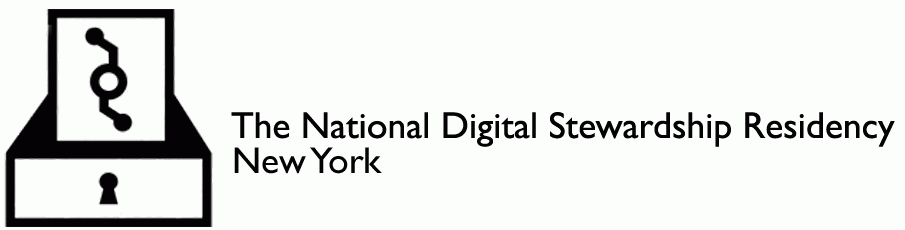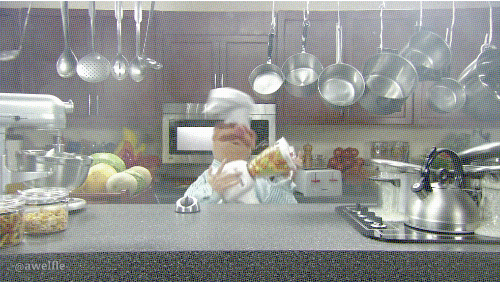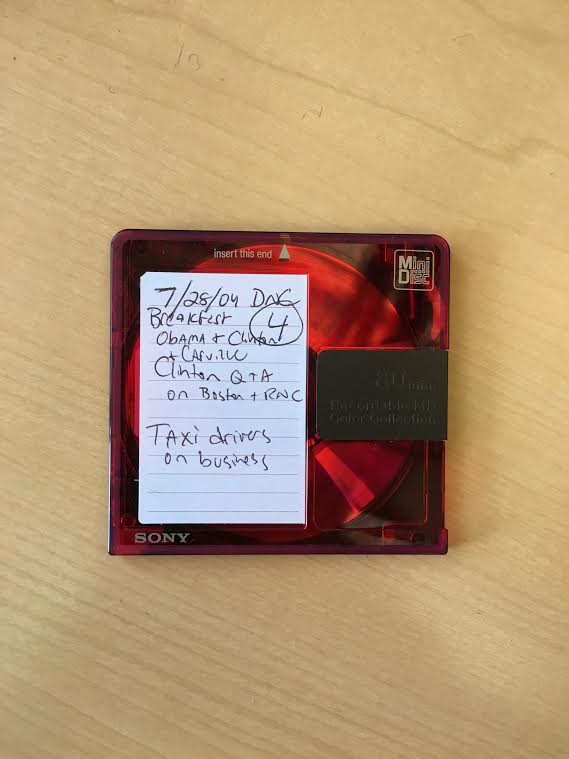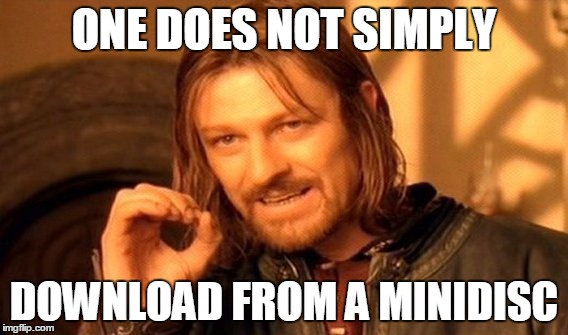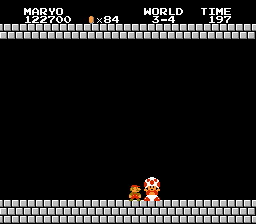Photo by me taken outside my apartment building in Brooklyn. CD-Rs with sentimental titles. A toothbrush. A comb. What does it all mean? Look closely: you will see that underneath that bialy is a lone MiniDisc.
One of the great things about being an NDSR resident is that we are expected to dedicate 20% of our time (roughly 8 hours a week) building digital preservation skillsets and knowledge outside the scope of our projects. For my 20%, I decided to learn all about optical media, focusing on compact disc-recordables (CD-Rs) and Minidisc-recordables (MD-Rs). These carriers were used widely here at NYPR by engineers and reporters to record master copies of broadcasts, create compilations of interstitial sounds and collect field recordings. NYPR’s archive has amassed tens of thousands of CD-Rs and MD-Rs over the years. Since studies show that their shelf-life is unpredictable at best, they have taken some great efforts to transfer these sounds as quickly as possible.
R.I.P. Ripstation!: the machine with arms. Unfortunately, the hard drive failed in January (coincidentally when Mercury was in Retrograde).
For the first few months of my residency, I spent time learning how to batch rip and catalog CD-Rs using a mixture of equipment, queries and scripts. The “Ripstation” machine, in particular, enables the archive the ability to rip and perform error checks on up to 100 CD-Rs at a time. So, here is how its done:
- Use a SQL query + concatenation to generate a list of filenames. Insert these names into a text file. The Ripstation will use these names in place of the default names it assigns to each WAV file it outputs.
- When the Ripstation is finished, it will output WAV files into a folder. Navigate to this folder via the command prompt, and export all the files’ technical metadata into a single XML file using the mediainfo command.
- Convert the Mediainfo XML file into a PBCore XML file by using the xslt command.
- Import the PBCore XML file into CAVAFY (NYPR’s PBCore-based catalog): each catalog record will now be updated with a new CD-R instantiation.
- Import WAV files into DAVID (NYPR’s DAMS).
There were some occasional pit stops I had to make during this multi-step process. Sometimes, the Ripstation would reject a CD because it detected bitstream errors, which had to be further analyzed using the Archive’s Plextor CD drive and software. It took me a while to be able to learn how to do all these steps without consulting the documentation a dozen times over to make sure I was doing everything right and in sequence. Eventually, though, I felt like I was rocking the kitchen like Swedish Chef here:
Unfortunately, in January, the Ripstation hard drive unexpectedly failed while I was in the middle of ripping a bunch of Brian Lehrer masters. I ended up having to painstakingly rip one CD at a time, which, between all of the other things I was doing, ended up taking me about a week! This whole process has proven to me how incredibly laborious optical media digitization projects can be for any one person or department.
If you want to learn more about how NYPR handles CD-Rs and want to take a peep at their processes, or see screenshots of Plextor drive error reports, check out this Signal blog post written up in February 2014 showcasing an interview initiated by Trevor Owens with my mentor John Passmore.
MD-Rs
After my foray into CD-R land, I decided I wanted to learn about MD-Rs. The MD-Rs that NYPR has collected typically contain raw, unedited field recordings and interviews made by reporters. Unlike CD-Rs, whose bitstreams can be transferred with relative ease using any number of drives, MD-Rs are a little less straightforward because of restrictions that have been built into its respective hardware and software to guard against piracy (more on that in a bit). Also worth noting is that there is no such thing as a Ripstation for MD-Rs, so they have to be transferred one at a time.
At the height of MiniDisc’s popularity, they were seen as some of the best ways to capture sound. Not only did their compact size offer portability, their sound capture quality was equal to or rivaled that of CD-Rs. Minidiscs combine magnetic recording with digital storage technology. However, unlike CD-Rs, where bitstream data is physically “burned” into a dye substrate, MD-Rs use magnetism to rearrange particles that correspond to bits of sound information, and these particles can be arranged and re-arranged many times over, which allowed users to erase and re-write over tracks, or rearrange the tracks at will. This sort of flexibility was something not offered by competing recordable carriers at the time; namely, cassette tapes and CD-Rs.
MiniDisc, Large Headache
However, for some reason unbeknownst to me, SonicStage flat out failed. I could see the tracks on the MD-R listed, but it would not, for reasons beyond my comprehension, perform the transfer. Then I thought, can’t I just bypass SonicStage by locating the external drive using Windows Explorer and manually drag the files out and onto my Desktop? However…
I opened up Windows Explorer and saw no indication that the computer detected the presence of the player. I opened up the command prompt and tried to get in that way. But no dice. So, I started sleuthing Google, and found out there are a bunch of reasons why MiniDisc hides behind a shroud of mystery.
Play this file and read on.
To prevent piracy and copyright infringement, Sony implemented a so-called “data/audio firewall” between Minidisc players and the PC. This firewall dictates exactly how you can or cannot extract or move data, and how the data behaves once it gets to where it is going. In turn, these rules are influenced by the combination of software and hardware you may or may not personally have available, which is important to note, considering Sony shipped their last MiniDisc Walkman in September 2011. Here is an example of a “one way trip” explained in a Minidisc FAQ:
For transfers from the PC to Minidisc, Sony has introduced NetMD, a feature that allows high speed downloading of compressed audio over USB. But it is a one way trip[:] once downloaded, the audio data on Minidisc is no longer accessible from the PC as data, it can only be “accessed” by playing it back as music.
More Google research revealed that certain coaxial cables could maybe do the trick. Or a $5,000 ATRAC > PC system (a steal!) that no longer exists. Some home users on some of the Minidisc message board forums I perused get around this by using Minidisc playback decks and recording them in real-time, but unfortunately, this sort of method does not capture track information. Some MD-Rs that I have peered into contain as much as 70+ tracks, so chopping up a real-time recording into tracks would take a phenomenal amount of time and labor.
The Solution, Mayhaps
Thankfully, there are open source solutions that may help those of us still suffering from the tyranny of 1990s piracy paranoia (that inspired ~2000 angry Minidisc owners to sign a petition to demand Sony come up with a better solution that didn’t really go anywhere). Mac users can use NetMDPython, a collection of Python scripts allowing Walkman > PC transfers. I’ll be experimenting with these scripts over the next couple of weeks and will make sure to post an update, hopefully documenting my success!
In the meanwhile, if you have any comments or experience transferring Minidisc data to PC, please let me know. To end, please enjoy this meme/optical media mashup by the brilliant Dave Rice, and see you over the permanent rainbow!